Debugging
Sometimes, creating a Wolt Drive order can produce an unexpected error. This guide will give you a few tips for debugging Wolt Drive for WooCommerce in case something goes wrong.
For errors or other difficulties, you can contact our support at [email protected].
Checklist
If you have encountered any problems, ensure you’ve followed the following checklist.
- The plugin is up to date.
- The plugin’s automatic update mechanism is disabled in case your subscription is expired.
- Your Merchant ID and Environment settings are correct.
- A Production merchant ID only works in the Production environment, and a Development ID only works in the Development environment.
- Support phone number and email are valid.
- Wolt Drive rejects invalid support information.
- Webhook is setup.
- A message should appear saying “Webhook is setup” on the settings page.
- If your environment changes, or your site URL changes you MUST recreate the Webhook.
- You can always recreate the Webhook by clicking “Recreate webhook” on the settings page.
- Your Shipping Method’s Venue Address is complete and correct.
- Your Venue Address is important because it is the address which the Wolt Courier will pickup the orders that were placed using the Shipping Method.
- An example of a complete address is:
Michalakopoulou 80 11528 Athens
Order Notes Info
In case a WooCommerce order was created with the Wolt Drive shipping method, but the Wolt Drive order creation failed, an order note will appear inside the Wolt Drive order details. The Note will what kind of error occured, for example if the customer’s phone number was incorrect.
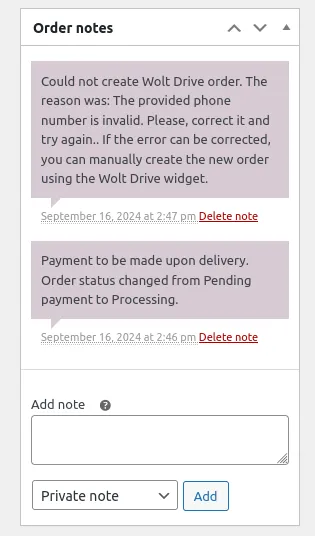
Wolt Drive for WooCommerce allows you to later manually create the Wolt Drive order, after the error is corrected.
Scheduled Actions
All Wolt Drive orders are scheduled to be created as soon as possible in the background. In case the Scheduled Actions’s queue is full, or not working correctly, the Wolt Drive order creation might be greatly delayed.
You can view the Scheduled Actions by visiting WooCommerce > Status > Scheduled Actions. The pending scheduled actions are under the tab Pending.
Wolt Drive actions are prefixed with woltdrive_.
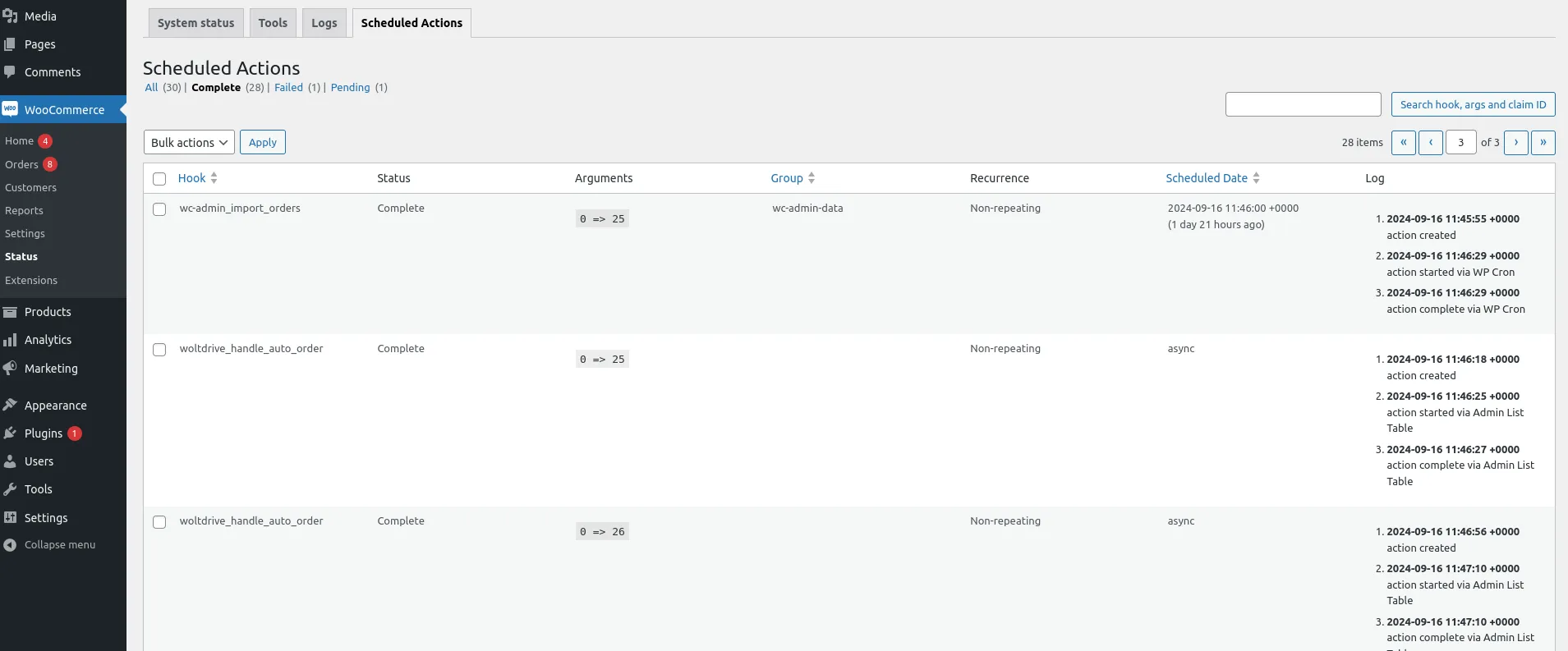
If there are any Wolt Drive actions under pending for a long time, that means your Scheduled Actions are not currently executing.
Viewing the Log Files
Wolt Drive for WooCommerce creates log files for many of its actions. The log
files are located at: WooCommerce > Status > Logs. Wolt Drive for WooCommerce
log files are named as wolt-drive.
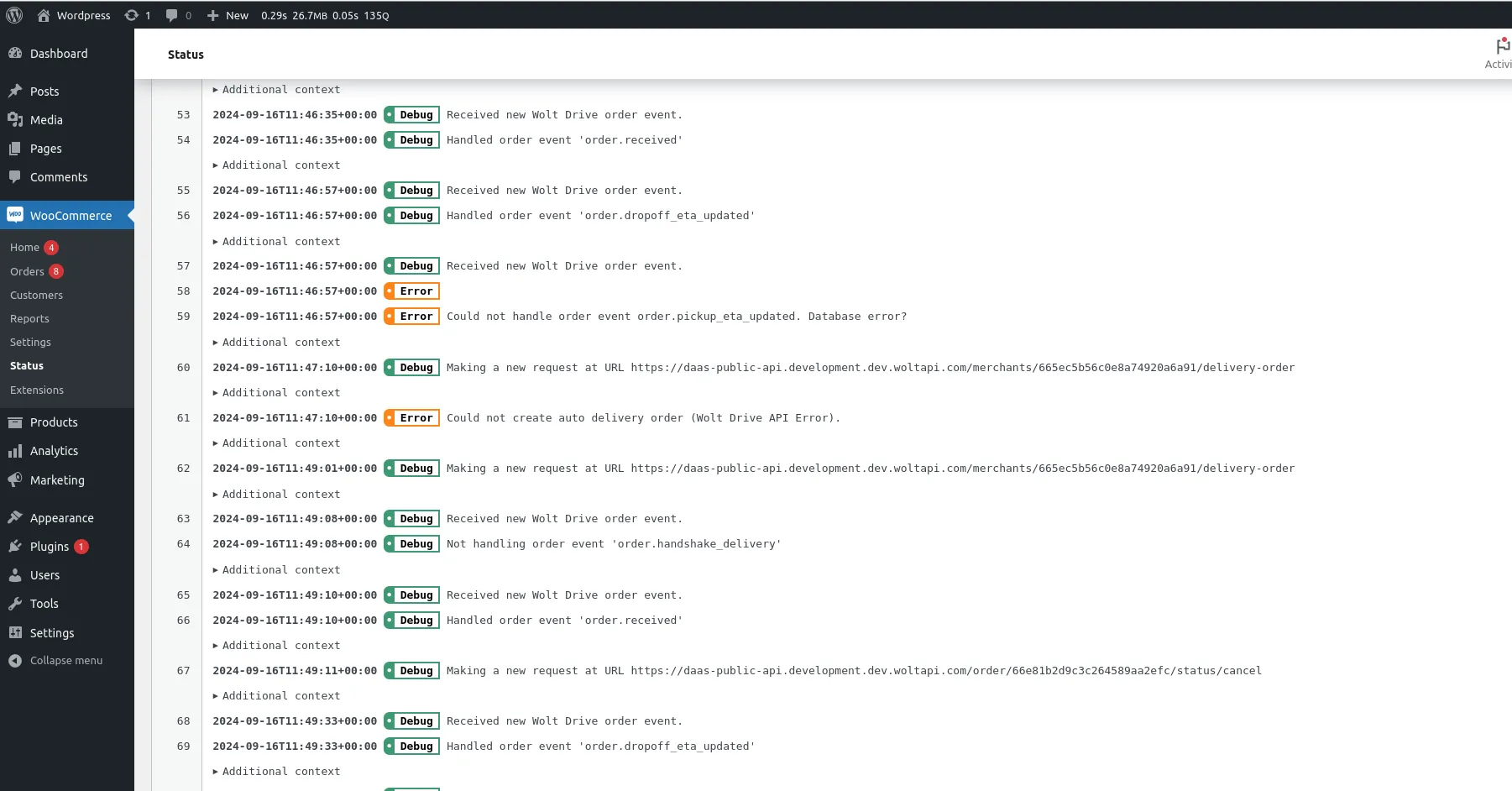
The log files are rotated daily. The page shows the date that the log file was created. Clicking the wolt-drive log file will show on every line the date and the action it run.